|
||
|
|
||
|
America Online (AOL) - General Tips for Receiving All of Your LocalGayPersonals Emails: 1. Do not click the "Report Spam" button when you are viewing any LocalGayPersonals email. Reporting one LocalGayPersonals email as spam may prevent you from getting any future LocalGayPersonals emails. 
2. If you have clicked the "Report Spam" button by mistake, find and check box next to the LocalGayPersonals email in your Spam Folder and click the "This is Not Spam" button above the message list. 
3. To ensure that you receive all future LocalGayPersonals emails, add LocalGayPersonals email addresses to your AOL Email Address Book by completing the following steps: 
b) Click "New" and select "New Contact" from the drop-down menu. 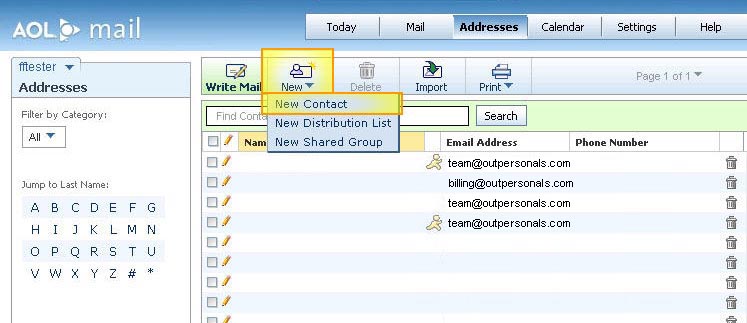
c) Enter the LocalGayPersonals email addresses into the Email 1 and Email 2 fields as shown below. d) Click the "Save" button at the bottom of the page. 
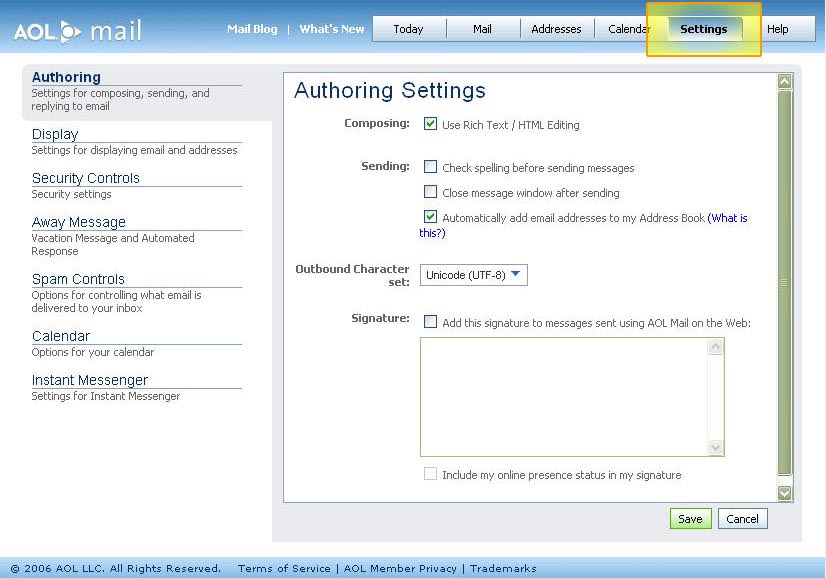
b) Choose "Spam Controls" from the list, then click the "Control From Whom I Get Email" button. 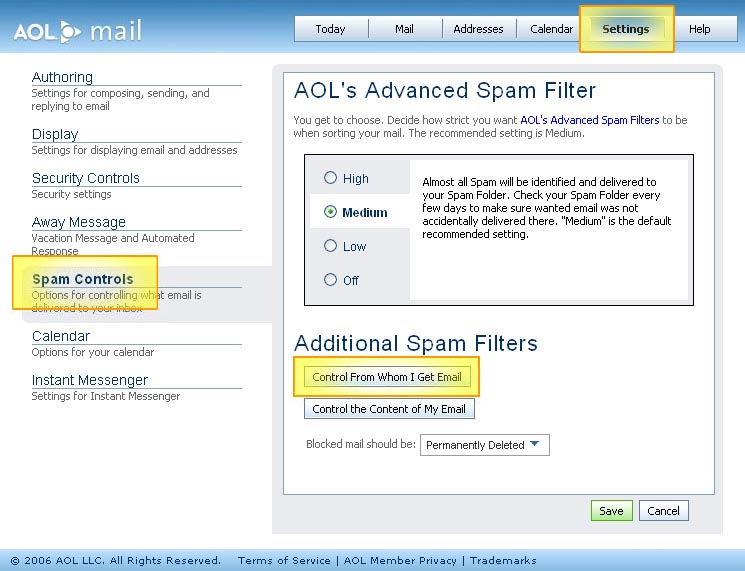
c) You can select "Allow mail only from people I know," since you've added LocalGayPersonals to your address book. Note: If you choose "Allow mail only from senders on my Custom Senders List," be sure to click on the Custom Senders List link and add the LocalGayPersonals email addresses you entered into your Address Book. However, if you choose the "Block mail from all senders on my Custom Senders List," make sure NO LocalGayPersonals email addresses are on the list. If you choose the "Allow mail only from AOL and AIM members" or the "Block mail from all senders" options, you will NOT receive your LocalGayPersonals email. d) Click the "Save" button at the bottom of the page. 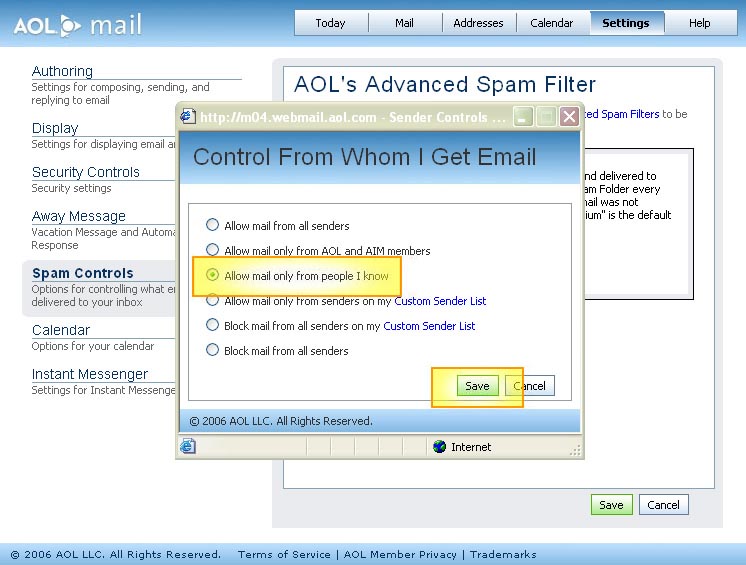
|
